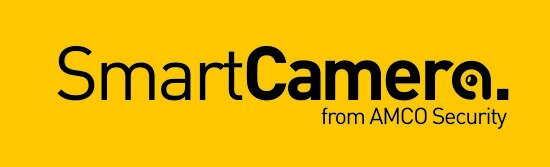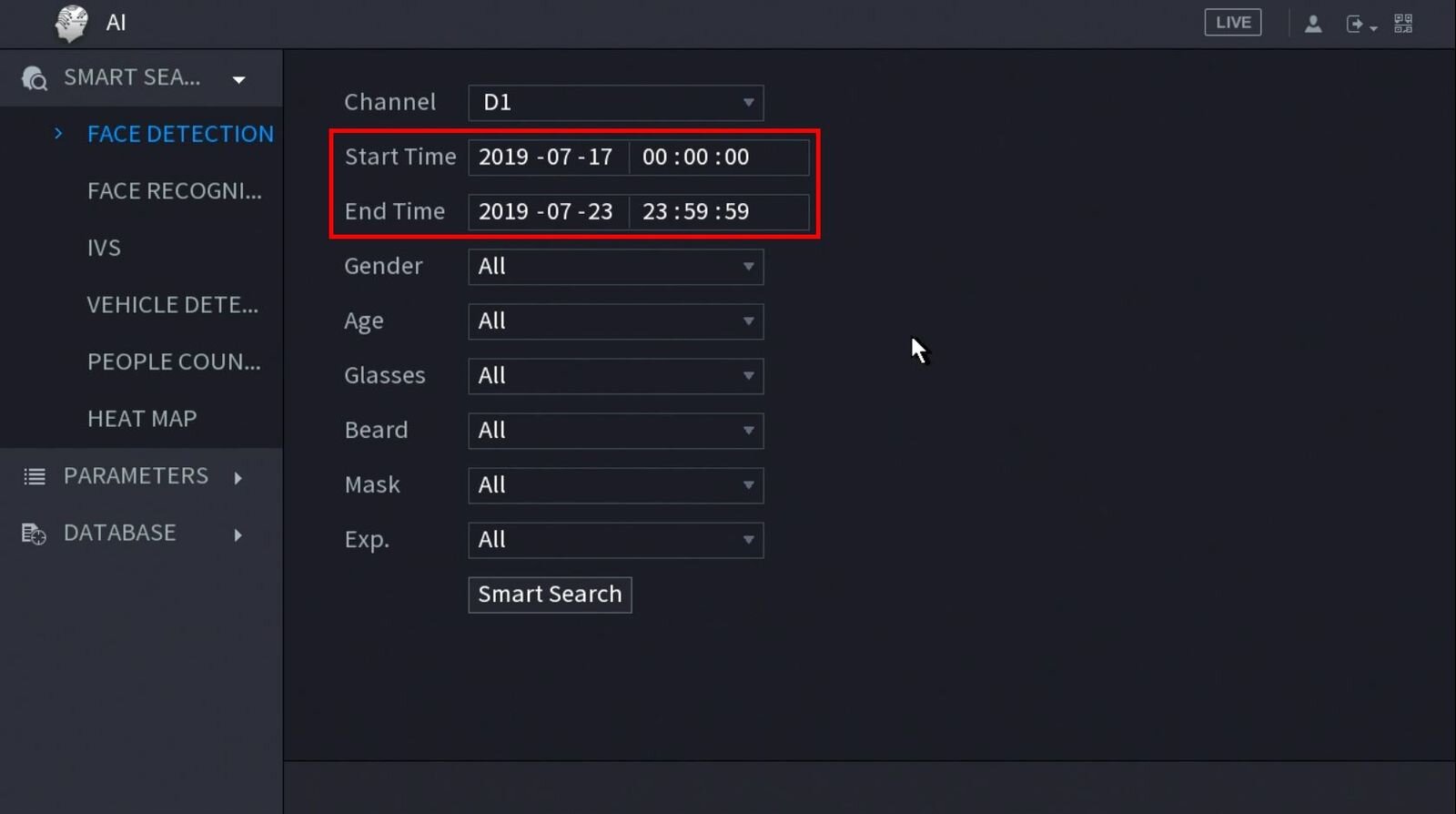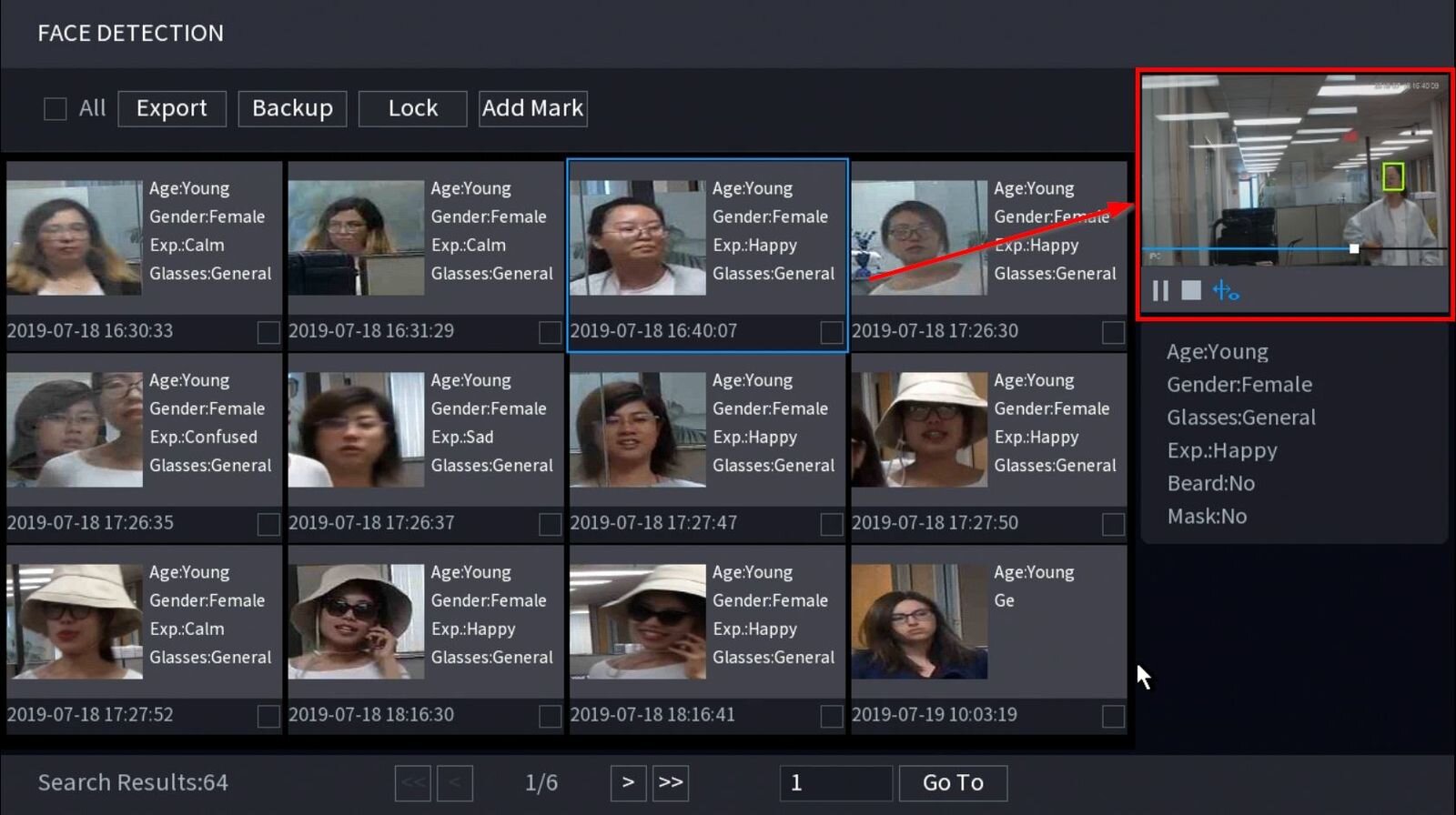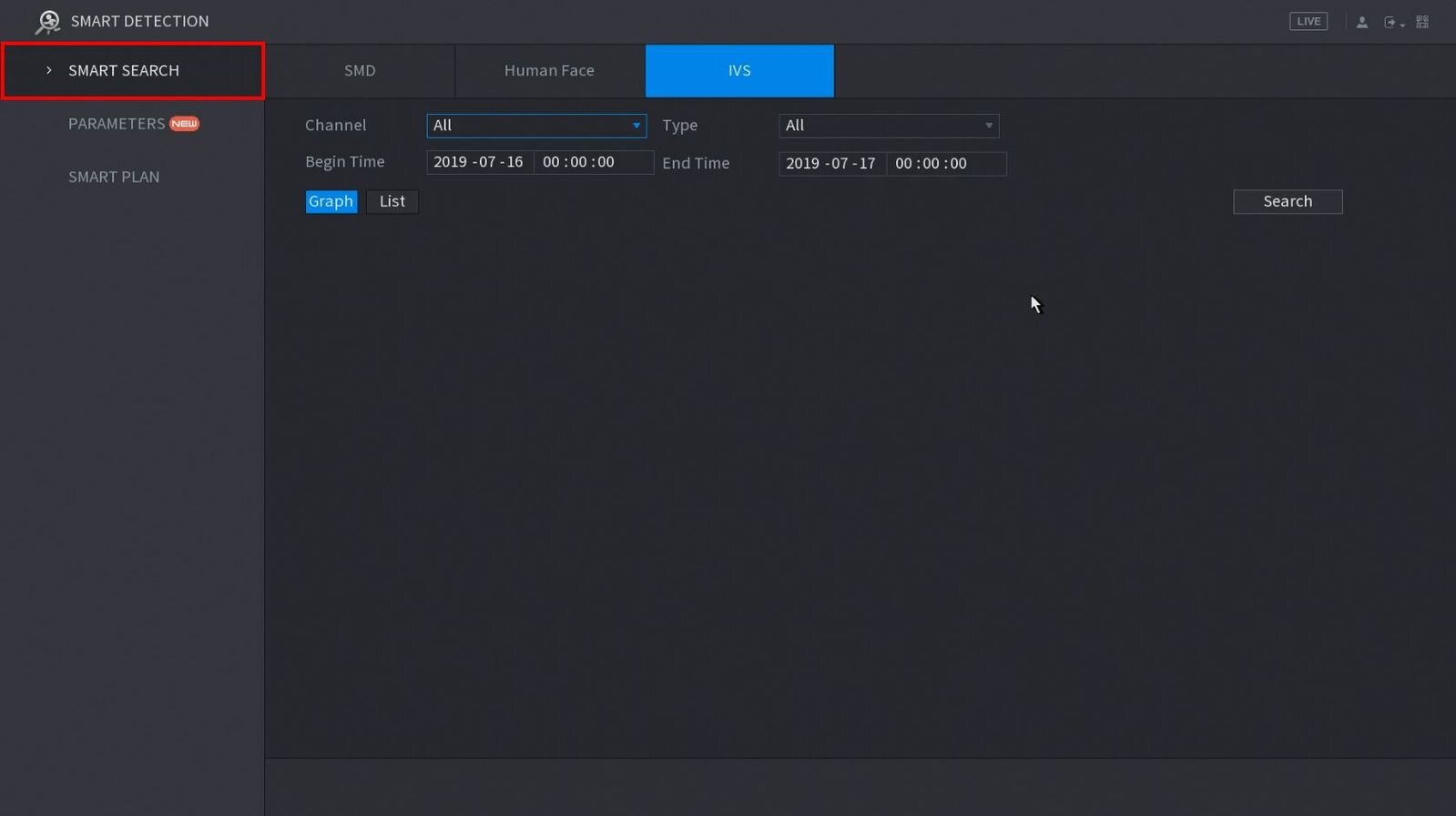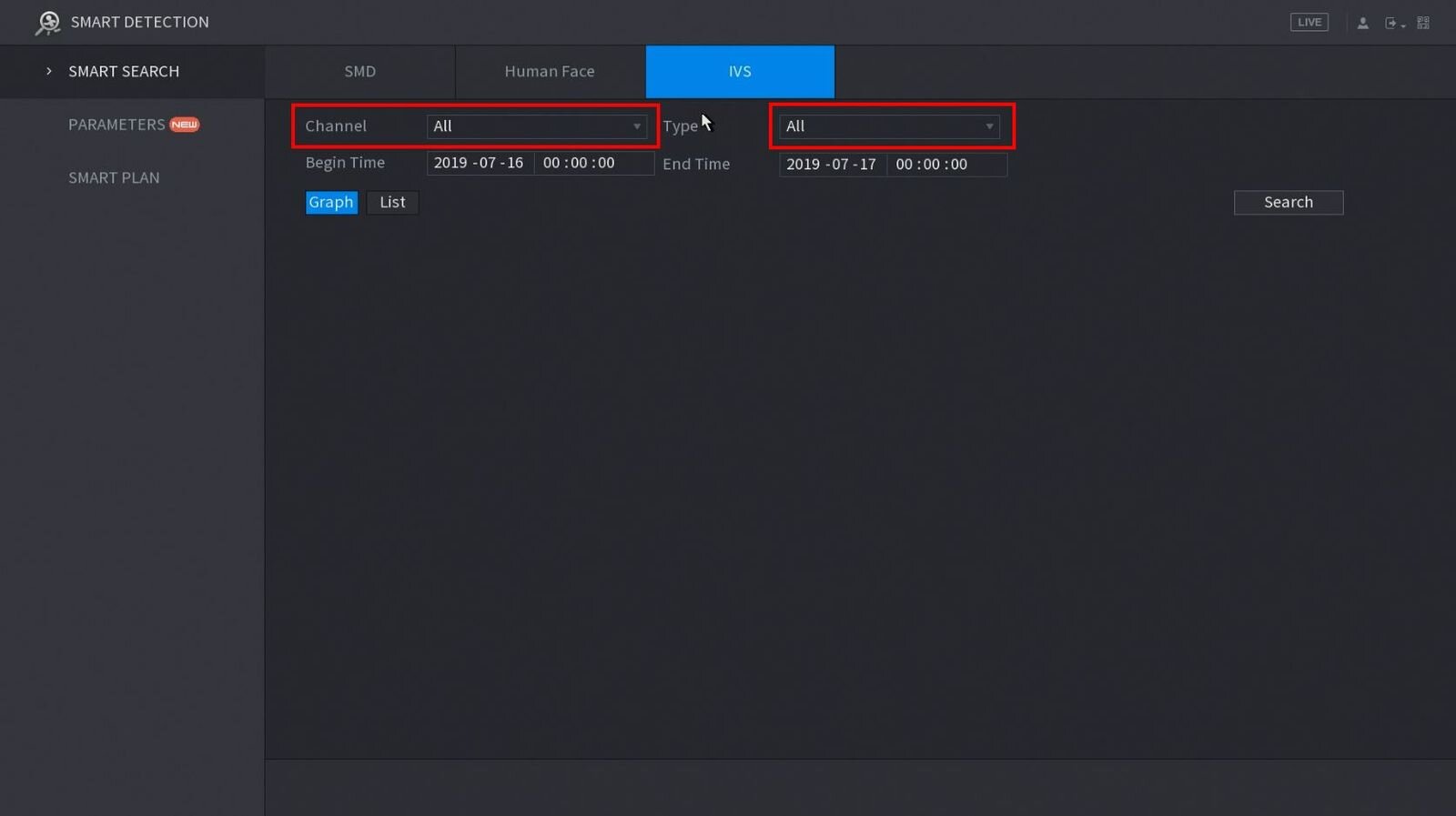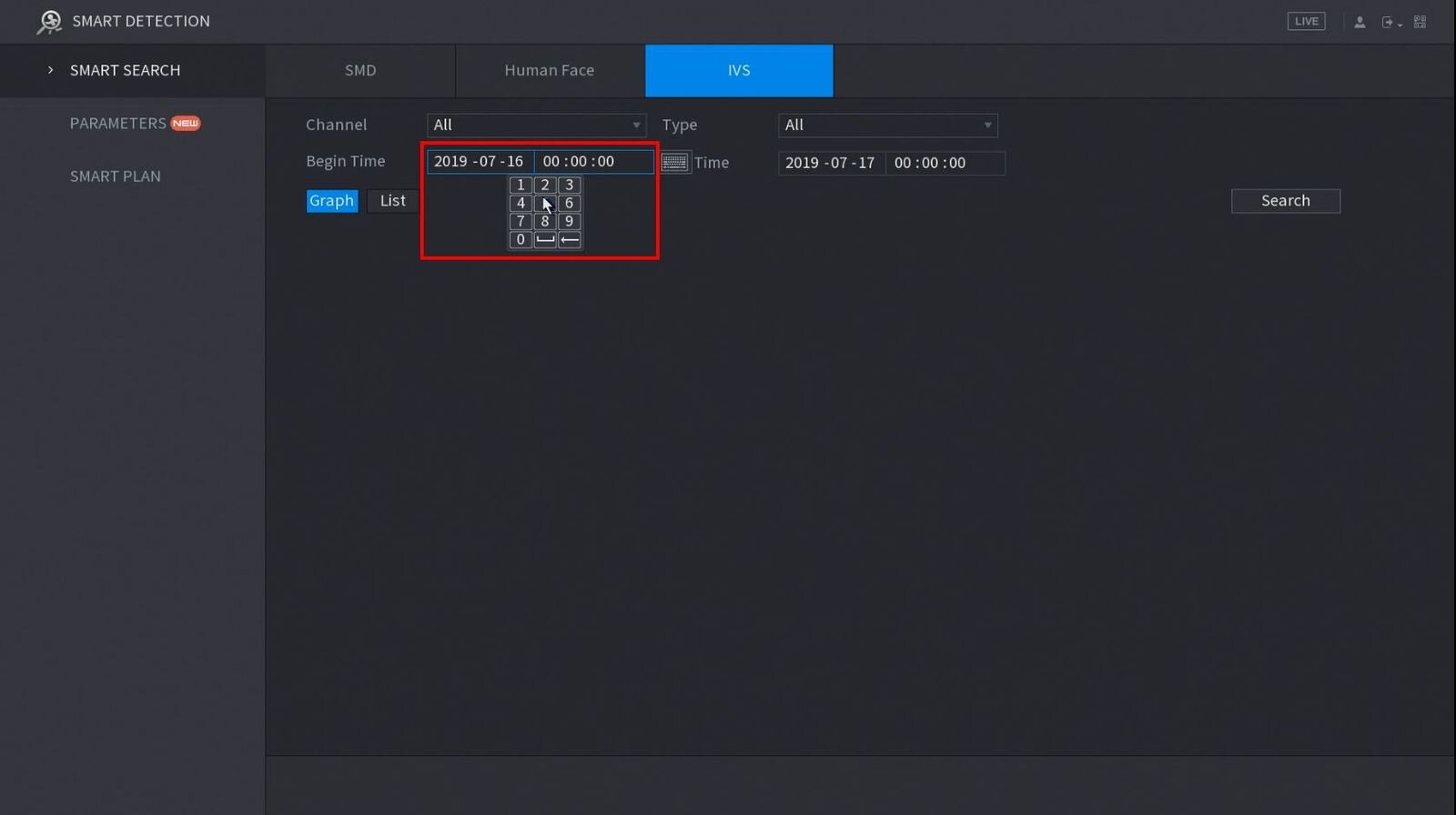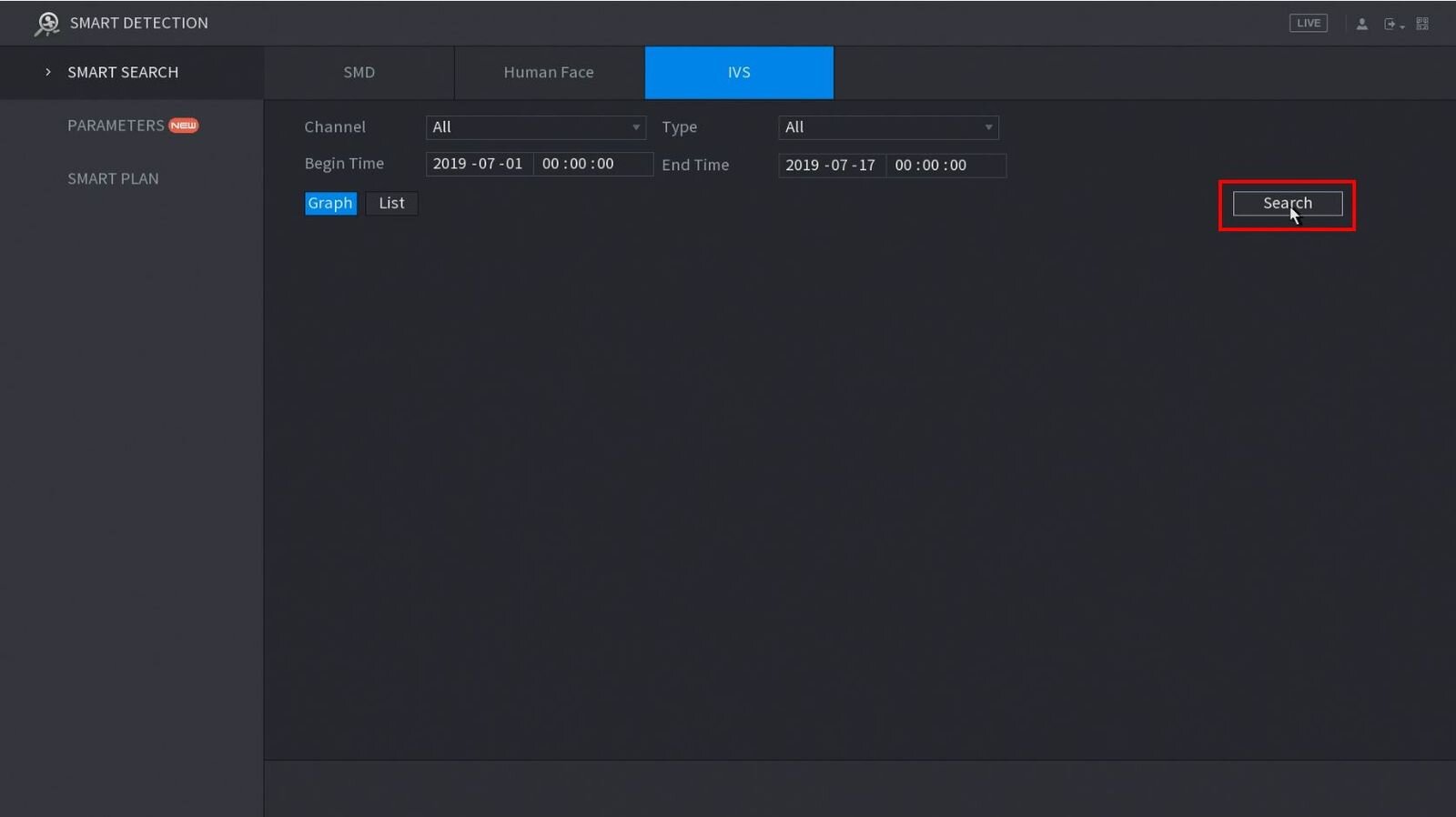How to use Smart Search on an AI CCTV system
This article will show you how to use the Smart Search feature to review recorded events with added analytics - using Dahua’s SmartPSS software. Smart Features include:
Face Detection
Face Recognition
IVS
People Counting
Heat Map
The features of different devices vary and the Smart Search options available depends which feature the device supports.
N.B. if you need help with your CCTV system, get in touch with our team here (this is a paid service).
Step by Step Instructions
Smart Search by Face Detection
1. From the Main Menu click AI.
2. Click Smart Search > Face Detection.
3. Use the drop-down box to select the Channel to search.
4. Use the Start Time / End Time fields to enter a date range for the search.
5. Click 'Smart Search' once parameters have been set.
6. The search results will be displayed.
7. Double click any entry to begin playback.
8. Use the buttons above the search result to Export and Backup any entries.
Click to highlight/select a single entry. Use the checkbox to select multiple entries at once.
Smart Search by IVS
1. Enter the Main Menu
Right click at live view then select "Main Menu"
2. Click Smart Detection.
3. Click Smart Search - on the left side of the screen you can search recorded SMD, Human Face, and IVS data. This guide will use IVS but the procedure is similar.
4. Use the drop-down menu to select the Channel # to search and the Type of IVS rule to search for.
5. Click the Begin and End time to enter a time range for the search.
6. Click Search.
7. The Search results will appear in the centre of the screen.
The results can be displayed in Graph or List (shown below).
Both will show the Event Type, Time and include a snapshot (if enabled).
8. You can quickly playback the Event by Graph View: Double click the Event.
List View: Click the icon under "Playback"
9. To Export an event use the checkbox to select the Events you wish to Export then click Export int he bottom right of the screen. A USB drive must be inserted in the unit to Export the files to.
Still need help?
SmartCamera are specialists in AI CCTV, and provide a CCTV support service & install service for UK-based customers.