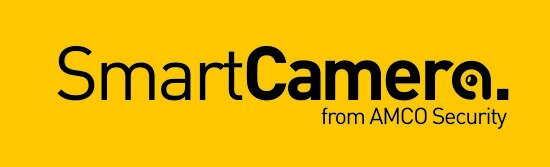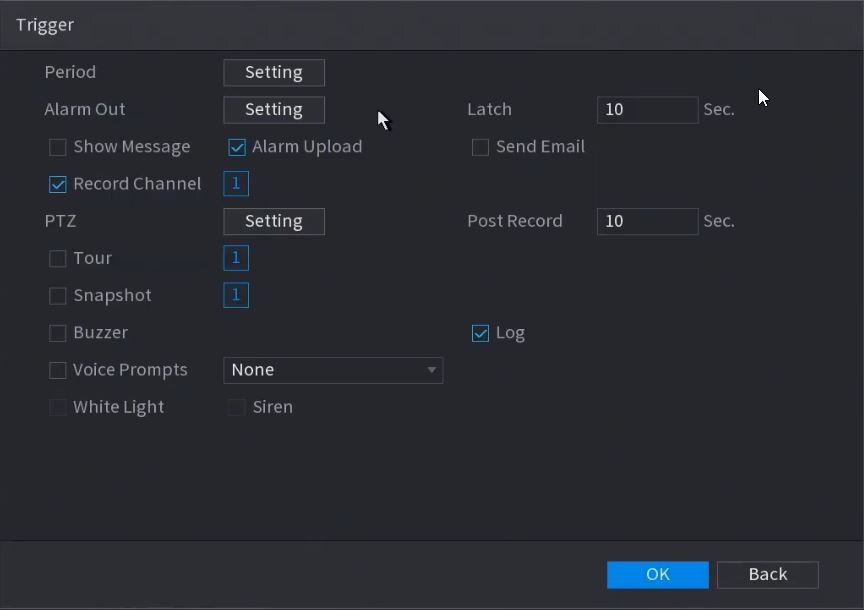How to set-up Tripwire on AI CCTV system
This quick user guide provides instructions of how to set-up a virtual tripwire using Dahua’s AI CCTV technology - via the SmartPSS software.
N.B. if you need help with your CCTV system, get in touch with our team here (this is a paid service)
Step by Step Instructions
1. From the Main Menu select AI
2. Select Parameters on the left. Select Smart Plan.
3. Use the drop down box to select the Channel
4. Click and highlight IVS (You may need to de-select any other options).
The icon will highlight when selected. Click Apply
5. Click Parameters > IVS
6. Use the drop-down box to select the Channel. Then click Add in the lower right side of the screen to Add an IVS rule.
7. The created rule will appear in the list.
8. Click the Pencil icon to draw the Tripwire rule.
9. The Channel will fullscreen. Left click anywhere inside the video frame to begin drawing the Trip line, then use the mouse to draw the trip line. Right click to end drawing
11. The Tripwire menu will appear.
Name: A name can be applied to the rule
Direction: Both, A To B, B To A
Click the screen in screen icon to set the Target Filter (maximum and minimum size size for Objects to follow rule). Now click the rubbish bin icon to clear the current rule. Once the tripwire rule settings have been created click OK
12. Click the Settings ‘Cog’ icon to set the Trigger settings when the IVS Tripwire rule is engaged.
Alarm Config Settings
Alarms of various types (such as Motion, Tripwire, and more) can be setup and configured to respond in different ways when triggered.
Configure the alarm trigger/response on the same interface where the Alarm is setup using the Trigger menu:
Note: If the desired output/trigger is not listed on the menu, it is possible your product does not support it, please Confirm via the Specification Sheet for the device you are setting up.
The settings are explained below:
Setting Description
Still need help?
SmartCamera are specialists in AI CCTV, and provide a CCTV support service & install service for UK-based customers.