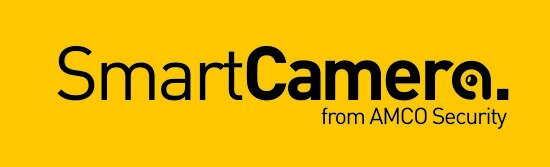How to set-up notifications in DMSS CCTV app
A quick guide to setting up 'push notifications’ on the Dahua DMSS CCTV app linked to various triggers / activations e.g. if you set up a tripwire rule. Of course to receive notifications you need to have alarm rules already set-up and have the alarm function function of the device (or
channel) also set-up.
N.B. if you need help with your CCTV system, get in touch with our team here (this is a paid service)
Subscribing Alarm Messages Step by Step Instructions
You need to subscribe alarm messages, and then the alarm notification can be pushed to the App when the alarm is triggered.
Step 1 On the Home interface, tap ... , and then tap Device Details.
Step 2 Tap notifications, and then enable the notifications by clicking on the toggle switch.
Step 3 Set Prompt Type and alarm types as needed. Multiple alarm types can be selected simultaneously.
Select alarm types and set to AI analysis, then select the channels to be applied to and press save at the top right corner to save changes.
AI analysis means the alarm is triggered when the set rules are broken such as Tripwire, Intrusion, Abandoned Object, and Scene Changing.
Still need help?
SmartCamera are specialists in AI CCTV, and provide a CCTV support service & install service for UK-based customers.